Reading Time: 5 minutes
Hello AI Enthusiast,
Today, we're sharing how we streamlined our workflow by creating a custom Slack command that automatically summarizes articles using AI. We'll walk you through building a bot that turns a simple slash command into a powerful automation tool.
The Problem
We use Slack for many things and have quite a lot of automations. We wanted a place where we could interact with these automations in an easy and quick way. One particular challenge we faced was information management.
Staying up-to-date with industry news is critical for us, but sharing direct links to articles created information overload. By generating automatic summaries instead of just sharing links, we've made our information sharing more efficient, helping us decide what's worth reading thoroughly.
What You'll Need to Build Your Own
Before we dive into how we built our solution, here's what you'll need if you want to create a similar automation for your team:
A Slack workspace where you can create custom apps
RapidAPI account (free tier works for this project)
Make account
OpenAI API access
These tools work together to create a seamless workflow from command to summary without requiring advanced coding skills.
Below we've provided a high-level overview of how we built our solution. For the complete step-by-step guide with detailed instructions and configuration screenshots , check out our Membership where members receive access to our full automation tutorials and much more.
How Our Solution Works
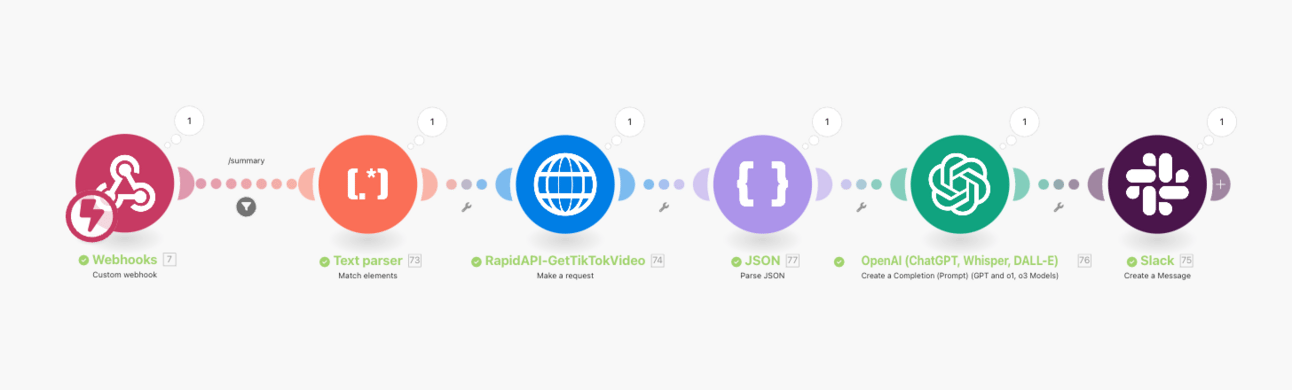
Our complete workflow in Make connecting Slack to AI summarization
1. Setting Up Your Slack Command
We created a custom Slack app and configured a slash command that users can trigger from any conversation.
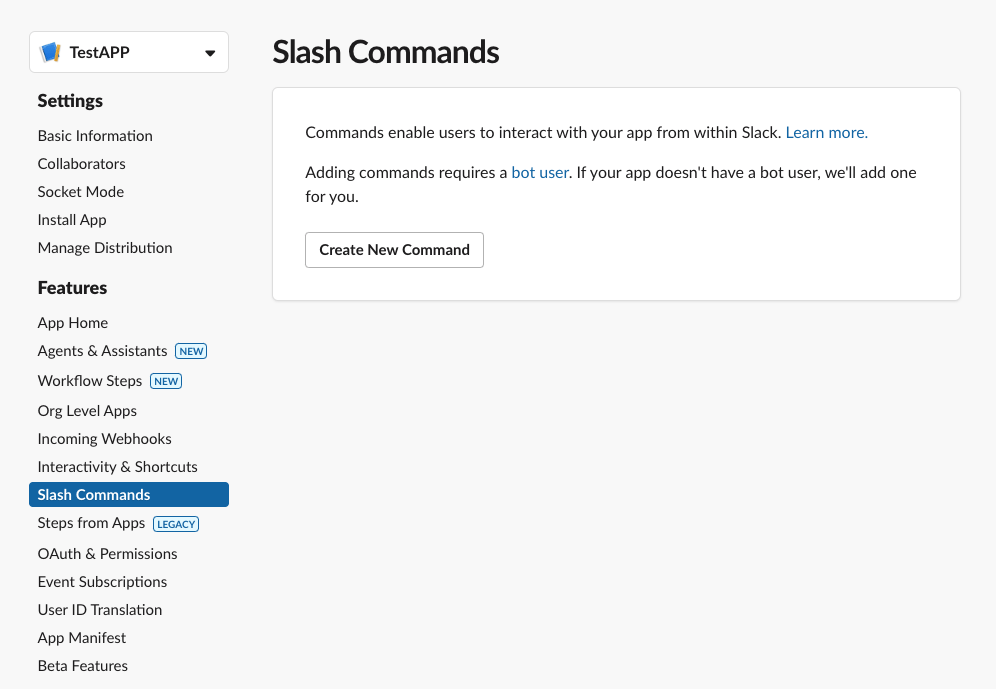
Setting up the slash command in Slack's App configuration panel
The command captures the article URL and sends it to our automation workflow. You'll need to:
Create a custom app in your Slack workspace
Configure OAuth permissions (we'll show members exactly which scopes)
Create a slash command that points to your webhook
2. Building the Automation Flow
Using Make, we built a workflow with these specific modules:
A) Webhook Trigger: Receives the Slack command data
B) Text Parser: Extracts just the URL from the message
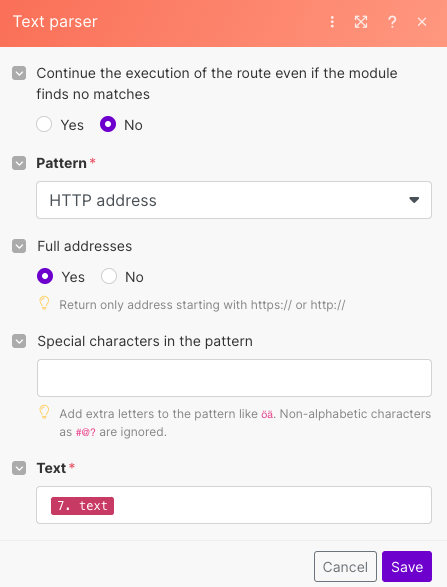
Text Parser module settings
C) HTTP Module : Connects to RapidAPI's Text Extract service
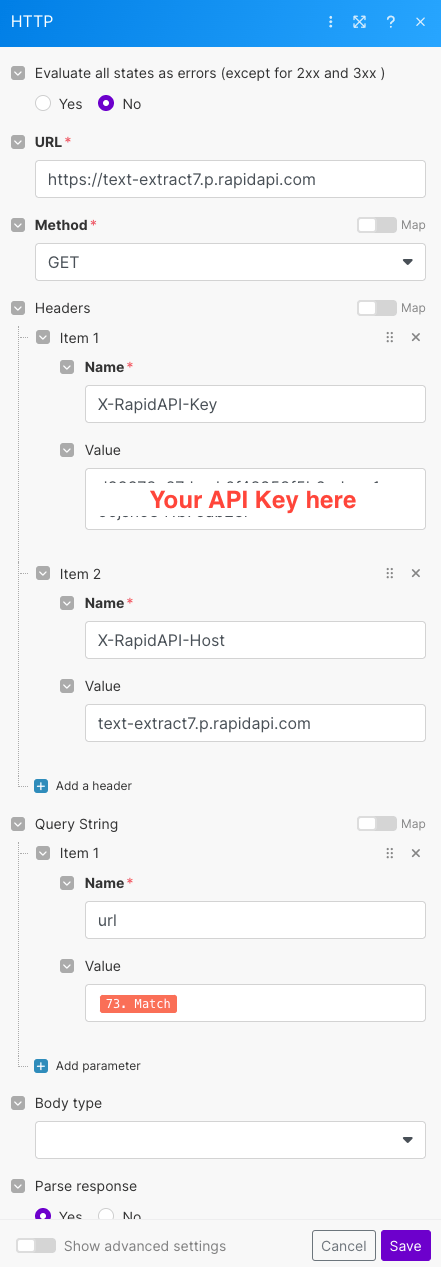
HTTP module settings
D) JSON Parser : Processes the API response

JSON Parser module settings
E) OpenAI Module : Sends the extracted text to GPT
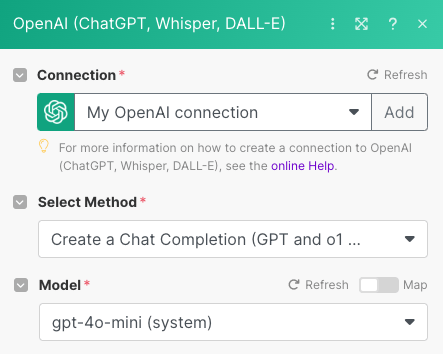
OpenAI module settings
For consistent results, we structured our prompt using the CIDI framework and added the text from the previous JSON module:
Context: You are helping summarize web articles for a team's Slack channel. Instructions: Create a concise summary of the provided article text. Details: - Keep the summary under 250 words - Focus on key points and actionable insights - Use clear, professional language - Include a brief title for the summary Input: [Article text from previous step]
F) Slack Message Creator: Posts the formatted summary back to the channel
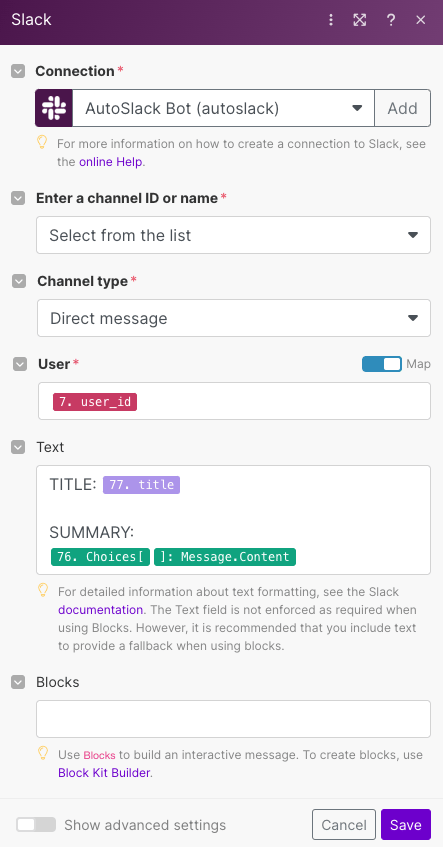
Slack module settings
The Final Result
When someone shares an article, they can simply type /summarize [URL] and our bot returns a clean, formatted summary moments later:

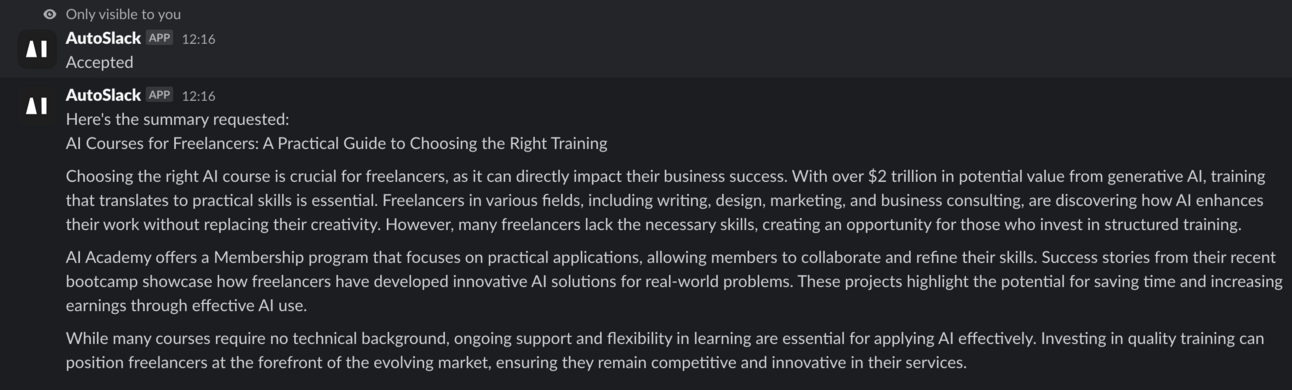
The completed summary delivered directly in Slack
Your Turn
Ready to create your own Slack automation? Start small:
Identify one repetitive task your team does frequently (like summarizing articles, formatting data, or generating reports)
Map out the exact steps you take to complete this task manually
Follow our guide to create a simple command for this specific task
Test it with your team and gather feedback
Pro tip: Start with a simple command that does one thing well. You can always add more complexity later!
Want to get even more practical? Explore hands-on AI learning with AI Academy:
AI Academy Membership: Get 12-month access to live webinars, bootcamps, mini courses, and AI challenges.
Generative AI Project Bootcamp: Create AI prototypes to solve real business problems.
Corporate Training: Tailored AI training for your team.
Practical Introduction to ChatGPT: Free course on effectively using ChatGPT.
We'll be back with more AI tips soon!



